What is the SEO Traffic Funnel?
The Lumar Traffic Funnel shows how many of your pages are making it all the way from availability to driving traffic with a good user experience. More importantly, it shows how many pages are dropping out of the funnel at each stage, and therefore unable to drive traffic and conversions.
Note: The Traffic Funnel forms part of our Impact functionality. Impact also incorporates our Health Scores and Industry Benchmarking.
What Issues Does it Address?
With a wealth of technical SEO issues to consider and address, it can often be overwhelming to be presented with a huge amount of data. Digging through that data to figure out what needs to be prioritized and what will have the biggest impact can take a huge amount of time.
In addition, many stakeholders don’t really understand technical SEO and how it helps the business, which makes the job of a tech SEO even more difficult. It also means technical SEO issues may not get prioritized for development, meaning they stay on the site for too long, impacting conversions and revenue.
How Does it Help?
The Traffic Funnel provides an additional visualization to help quickly identify areas for opportunity, and show these areas in a way that’s easy to understand for non-technical stakeholders.
At the top end of the funnel, we look at the ability for search engines to find, index, and present your pages to Google’s Search Engine Results Pages (SERP), while at the bottom end we look at the effectiveness of pages appearing in SERP to drive visits and conversions.
- Availability – How many of your pages are available to search engines?
- Indexability – Can search engines index your pages?
- Uniqueness – How much of your content is not duplicated elsewhere on your site?
- Discoverability – How many of your pages are in Google’s search engine results pages?
- Rankability – Of the pages appearing in SERP, how many are actually driving visits?
- Experience – How many of your traffic-driving delivering a great user experience, and therefore likely to convert?
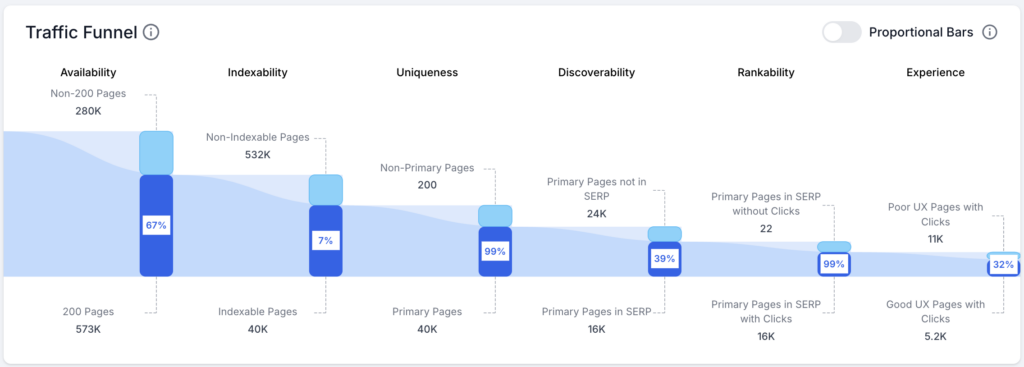
What Benefits Does it Bring?
The SEO Traffic Funnel makes it easier to spot key performance opportunities on your site. You can see in an instant where significant numbers of pages are dropping out and not having an opportunity to convert. You can also drill down into these pages and, combined with our segmentation and filtering options in our reports, break them down into actionable data sets to drive improvements.
With the data displayed in an easy-to-understand format, the Traffic Funnel also helps ensure stakeholders can quickly grasp the impact of technical SEO issues and see progress. This can then help your team gain buy-in for additional work to be completed and increase the priority of technical SEO issues in development sprints.
Ready to Get Started?
The Traffic Funnel is available as part of our Impact functionality. If you’re an existing customer and want to add this to your subscription, contact your Customer Success Manager, or get in touch. If you’re not a customer yet, request a demo and we’ll be happy to show you the functionality.
To then enable the Traffic Funnel, you need to make sure that your Google Search Console account is connected to Lumar. We also recommend connecting your Google Analytics account, as well as including Sitemaps and Log Files integration to give you the most information available.
You can then follow the instructions in this article to set up and view the Traffic Funnel.
Additional Impact Functionality
The Lumar Impact functionality also includes the following features:
