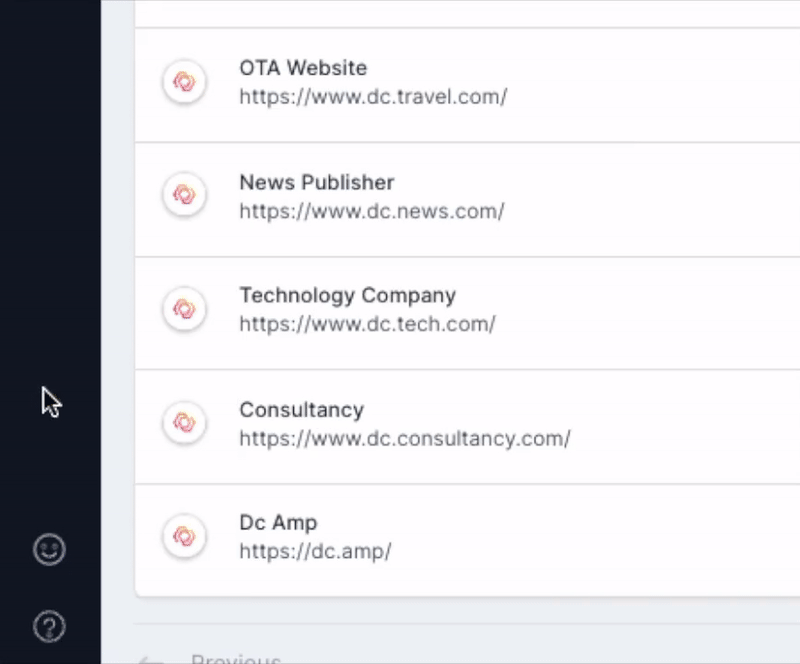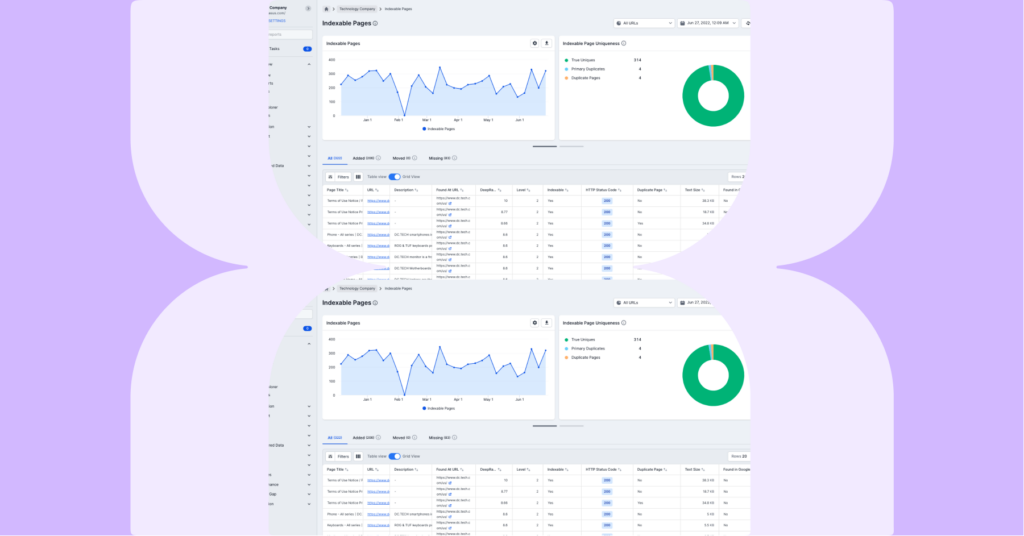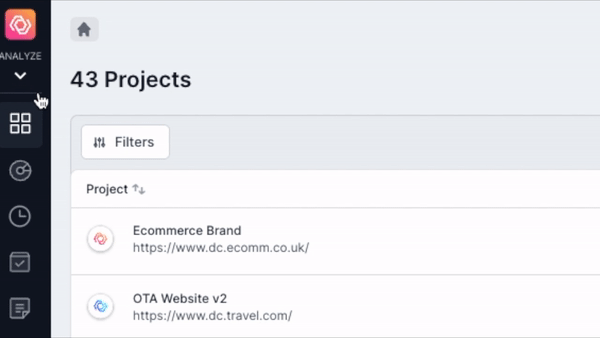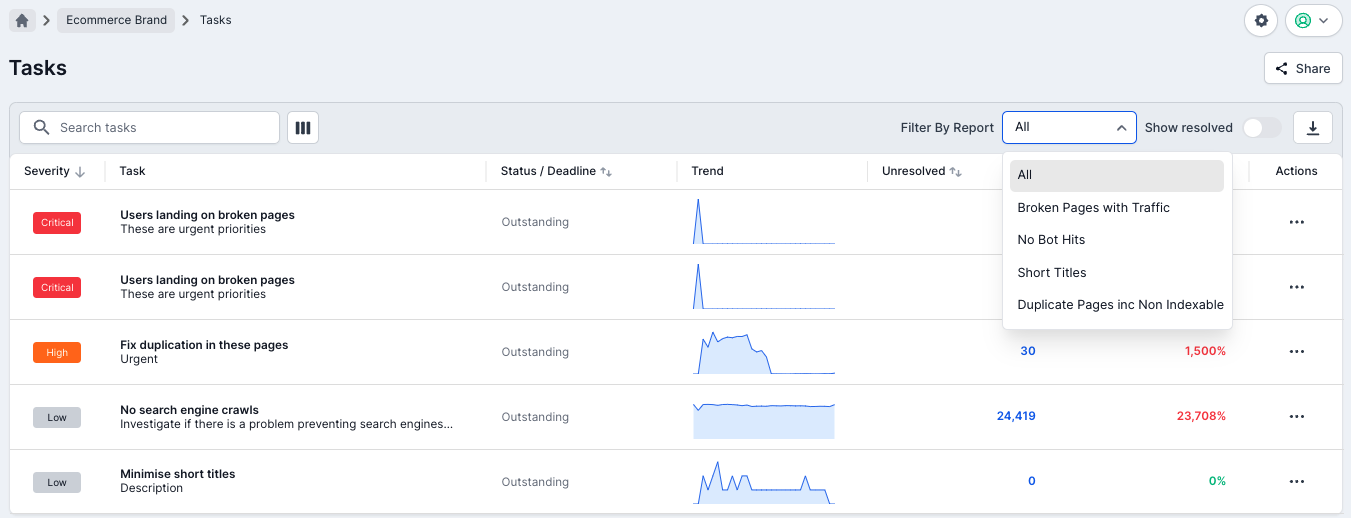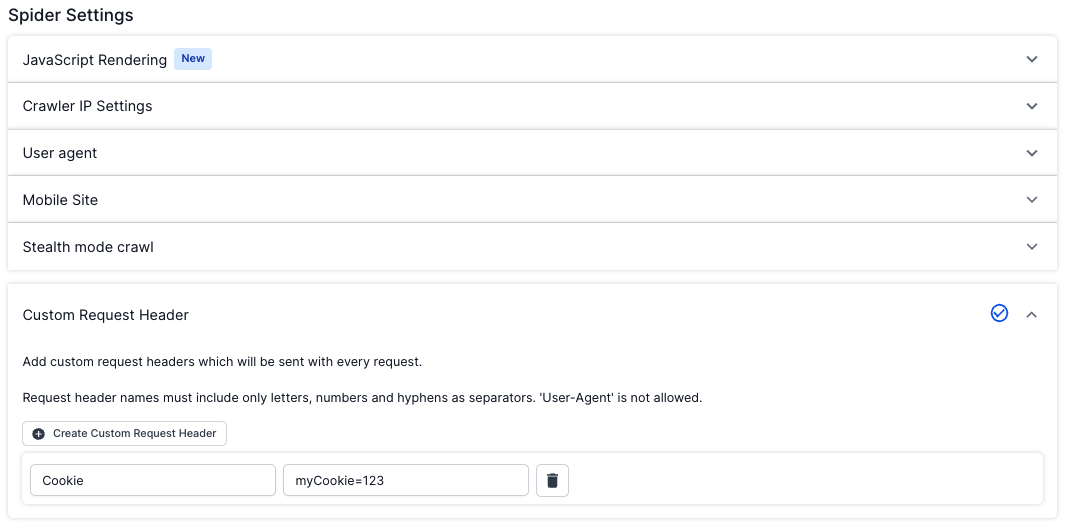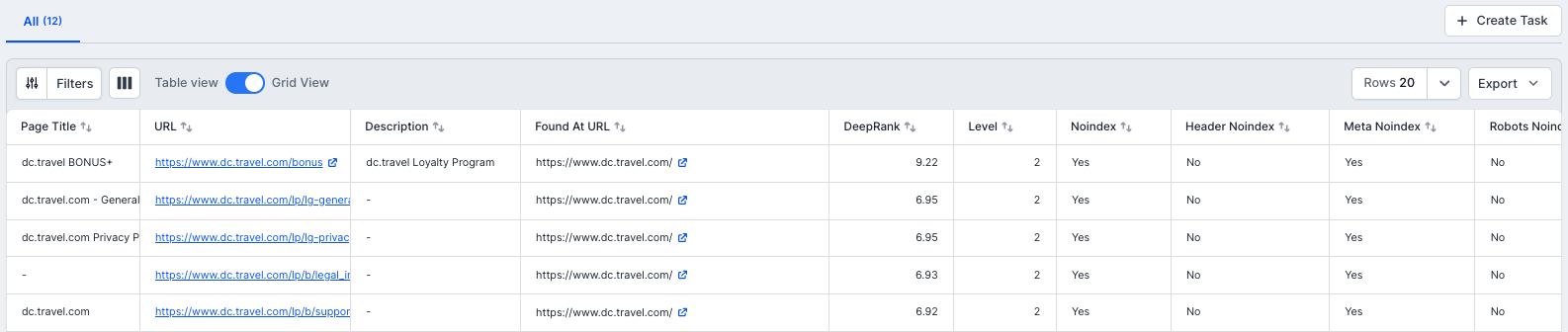It’s been a busy year for Lumar already! Not only did we launch the new User Interface at the beginning of the year, but we’ve also recently launched our brand new Monitor , and started rollout of our enhanced crawler. But there have been a few other improvements we’ve made to Analyze over the last few months, as well as fixing a few things that might have been a tad frustrating for our users.
New Project Views
We’ve added a couple of new project views, to help you navigate around Lumar projects and crawls:
- Scheduled Crawls: Keep on top of your upcoming crawls, with all the details of scheduled crawls in one place. You can also edit or delete schedules from this view. Use the clock icon in the left navigation bar to access.
- Draft Crawls: In this view, you can see all the projects that have never been run. From here you can edit the setup or start crawls. Access this view with the bottom icon (that looks a bit like a document) in the left navigation bar.
Tasks Table
When you’ve created multiple tasks from a single report, it can be quite difficult to find the particular task you were looking for in Task Manager. We’ve therefore added the ability to filter the tasks by the report that the task was created from. When in Task Manager, click in ‘Filter by Report’ and you’ll see the available reports where tasks have been created. We’ve also changed the default sort to by severity so Critical tasks appear at the top of the list, and added the ability to reorder the columns.
Custom Request Headers
Custom request headers can be useful to send cookie information for a site that may require a login, for authentication, or to trigger specific behavior from the website. Previously these had to be set through our API, but we’ve now added this as an option in the Advanced Settings in crawl setup (in step 4). You’ll find it in the Spider Settings section.
Grid View
When the new user interface was launched, keen-eyed users noticed that the Grid View had mysteriously disappeared. We tracked it down, gave it a stern talking to, and have reinstated it in its proper place. In reports, you can now toggle the Grid View on and off as required once again.
Other Improvements
We’ve also taken the opportunity to add a few other improvements, plus fix a few of things that we’d heard were slightly frustrating for users.
- Additional redirect settings: We’ve added two new settings to the Crawl Restrictions in Advanced Settings of crawl setup, so you can now choose whether or not to follow internal and external redirects.
- Time zones: Previously, these were set at the account level, which was less than ideal for users located in different geographies. We’ve now changed this so the timezone is set at the user level.
- Remembering the last account: For those of you with access to multiple accounts, you’ll be pleased to know that Lumar will now remember the last account that you were in, rather than defaulting to the first in the list.
- Find URL option: Unfortunately, the Grid View had also led the ‘Find URLs’ option in dashboards and report lists astray. We’ve put that back in its rightful place too. Just click on the magnifying glass to access.
- See who started a crawl: In the crawl history view, you can now see the name of the user who started a particular crawl.
Coming Soon
Accounts Area Redesign
Obviously our priority for updating the user interface of Lumar were the parts of the apps you’d be using on a regular basis, to make accessing and interpreting the insights as easy as possible. You may well have noticed that the Accounts area has continued to look remarkably like the old interface. We’re pleased to say that’s about to change! We’ll shortly be releasing the redesigned Accounts area, so you get a consistent experience across the platform.
We’re also making a few other improvements along the way. For example, we’re making the credit usage screen sortable and filterable, and adding a download option to make it easier to understand your credit usage. We’re also reorganizing the options into a better flow, and adding labels to API keys so they’re easier to find.
Single Login URL
Currently, you can log into our different apps with a dedicated URL, and then switch between apps from the left hand navigation. Once the new accounts area goes live, you’ll be able to log in from a single URL (accounts.lumar.io/login).
Feedback
As always, we welcome any feedback you have to help us improve the Lumar platform. You can do this very easily by clicking on the smiley face in the bottom left-hand corner of Analyze.